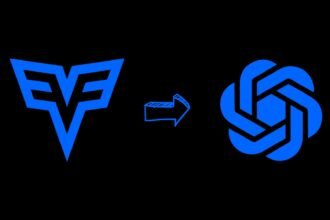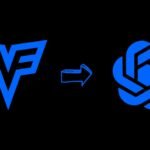Stable Diffusion is AI capable of generating photorealistic images from text prompts. As an accessible deep learning model, it has opened up new creative possibilities for businesses and individuals. This blog provides a comprehensive overview of What Stable Diffusion is, its key features, pricing plans and ethical considerations.
Image generation tools like Stable Diffusion has opened up new creative possibilities. As an open-source text-to-image generator, Stable Diffusion allows anyone to manifest their visual ideas into existence.
However, as a beginner, setting up and using this powerful AI model can seem daunting. That’s why in this blog post, we provide a detailed, step-by-step guide on how to use stable diffusion model for AI image generation.
What is to Stable Diffusion
Stable Diffusion is a text-to-image generative AI model created by Stability AI. It uses a technique called diffusion models which add noise to images and then remove it in a controlled manner to produce new images.
Unlike other generative models, Stable Diffusion does not operate on the pixel level. Instead, it utilizes a compressed latent space which allows it to function with reasonable compute requirements.
Stable Diffusion has disrupted several creative fields by making photorealistic image generation available to the masses. Let’s look at some of its standout features.
How to Use Stable Diffusion Model
The step-by-step guide below shows exactly how to install, customize, and use Stable Diffusion for AI-assisted image generation.

1. Install Python & Git
Stable Diffusion runs on Python, so the first requirement is having Python installed on your system. The recommended Python version for stability and performance is 3.10.6.
Besides Python, you also need Git for version control and managing relevant code repositories.
Install both Python and Git before proceeding further. Up-to-date versions of each are available from their official websites.
2. Create GitHub and Hugging Face Accounts
The Stable Diffusion codebase is hosted publicly on GitHub. To access the repositories and clone them to your local system, you need a GitHub account.
Hugging Face Hosts is another key platform, as it enables access to AI models like Stable Diffusion. So create an account here as well.
Sign up for free accounts on GitHub and Hugging Face before moving to the next step.
3. Clone Stable Diffusion Web UI
With the accounts set up, use Git to clone the Stable Diffusion Web UI repository from GitHub onto your local machine.
Here are the commands to clone the repo to your desired folder path:
cd folder_path
git clone https://github.com/Sygil-Dev/sygil-webui.gitThis will create a stable-diffusion-webui folder containing the necessary codebase and files.
4. Download Stable Diffusion Model
The next piece required for generating images through Stable Diffusion is its pre-trained model.
Log in to your Hugging Face account, search for Stable Diffusion models, and download the latest available version into your system.
Once downloaded, move this model file into the following path:
stable-diffusion-webui/models/Stable-diffusionThis model powers the actual image generation process based on the text prompts.
5. Setup Web UI Environment
With the model in place, some initial setup is required to run the Web UI application.
Open your terminal or command prompt, navigate to the stable-diffusion-webui root directory, and execute the webui-user.bat script.
This will create and activate a Conda virtual environment & install the Web UI dependencies automatically.
It sets up an optimized environment to run the Stable Diffusion Web UI.
6. Run Stable Diffusion Web UI
The final requirement is launching the Web UI application to access Stable Diffusion.
After initializing the environment in Step 5, your terminal will display a URL (generally http://localhost:7860).
Open this link in your browser, and it will load up the Stable Diffusion Web UI locally on your system!
You can now start experimenting with prompts and generating AI images.
Key Features and Capabilities
1. Stable Diffusion 1.0
The first version of Stable Diffusion offers text-to-image generation powered by descriptive prompts. You can generate images up to 512×512 resolution by providing detailed text input. It also allows image-to-image translation for tasks like increasing resolution or modifying attributes.
2. Stable Diffusion 2.0
Version 2.0 added several new capabilities:
- Higher resolution image generation up to 2048×2048 pixels
- Depth-to-image generation using estimated depth maps
- Text-guided image editing like inpainting to remove or add new elements
- Improved coherence and image quality
Using Stable Diffusion for Image Generation
With Stable Diffusion up and running, how do you go about creating images through it?
Here are some tips:
- Fine-tune Parameters: Tweak the sampling steps (try 50+ for clarity) and CFG scale (7-9 range) to calibrate image quality and prompt alignment.
- Try Multiple Seeds: Change the seed value and generate multiple variations of each prompt.
- Fix Artifacts: Use integrations like CodeFormer to auto-fix defects in faces.
- Simplify Prompts: Be concise and specific with edit instructions focused on the subject, style, and background.
- Customize Advanced Options: Tailor image dimensions, styles, quality, and negative prompts as needed.
It takes some initial experimentation, but you’ll be able to consistently generate detailed, high-quality images through Stable Diffusion.
Stable Diffusion Pricing Plans
Stable Diffusion offers both free and paid access to cater to varying needs:
1. Free Access
- Stable Diffusion web demo – Limited free usage with wait times
- Developer API access – Test and integrate into apps (limits apply)
2. Paid Access
- DreamStudio is the official Stable Diffusion application with additional features.
- Credits system – Pay per image generated based on resolution, etc.
- 100 free credits upon sign-up (approx. $1 value)
- Monthly/Annual pricing plans available
- Individual – Starting from $10 per month
- Enterprise – Custom pricing on request
- Volume-based discounts on credit packs
- Specialized cloud computing options
The pricing model ensures fair usage aligned with compute requirements. For most personal use cases, the free credits should suffice. Professional applications may need a subscription plan based on expected monthly workloads.
Ethical Use of AI Image Generation
While Stable Diffusion offers groundbreaking creative potential, it also raises some ethical concerns regarding potential misuse. Some key issues to consider:
- Generating fictional content that appears authentic
- Copyright violations by creating derivatives of copyrighted material
- Deepfakes that falsely depict words or actions of real people
- Social biases perpetuated by the original training data
To encourage responsible use, Stable Diffusion has in-built safeguards against harmful generations. However, the onus lies on users to employ it judiciously keeping ethical implications in mind.
FAQs: Stable Diffusion Model
-
What is Stable Diffusion and how does it revolutionize image generation?
Stable Diffusion is an open-source, AI-driven text-to-image generative model that uses diffusion models to create photorealistic images from text prompts, offering a new realm of creative possibilities for individuals and businesses.
-
How do you set up and use Stable Diffusion for AI image generation?
To use Stable Diffusion, install Python and Git, create GitHub and Hugging Face accounts, clone the Stable Diffusion Web UI, download the model, set up the Web UI environment, and then run the Web UI to start generating images.
-
What are the key features and capabilities of Stable Diffusion?
Stable Diffusion offers text-to-image generation with descriptive prompts, high-resolution outputs, depth-to-image generation, text-guided image editing, and improved coherence and quality across different versions.
-
What are the pricing plans for using Stable Diffusion?
Stable Diffusion provides a free web demo with limited usage and developer API access, along with paid access through DreamStudio with a credit system, monthly/annual plans, and volume-based discounts for higher usage.
-
What are the ethical considerations associated with using AI like Stable Diffusion for image generation?
While offering vast creative potential, Stable Diffusion raises ethical concerns about generating deceptive content, copyright violations, perpetuating biases, and creating deepfakes, requiring users to employ it judiciously with ethical awareness.
Conclusion
Using AI for creative goals is now easier than ever before with tools like Stable Diffusion. Just follow the steps above to get set up, and you’ll be ready to translate ideas from imagination to realistic images automatically.
From digital arts to graphic design and photography, Stable Diffusion unlocks new horizons for automation and augmentation. As the models continue to evolve, the outputs will only get more impressive as well.
We hope this beginner’s guide to using Stable Diffusion was helpful. Feel free to reach out in comments below if you have any other questions!