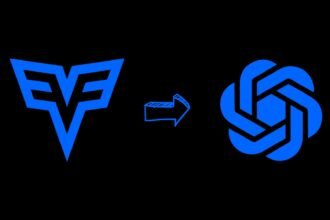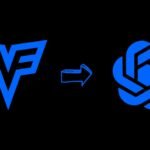Since it came out in November 2022, ChatGPT has changed the artificial intelligence world with its smooth talking and conversations that feel like talking to a human. But as more people use it, some problems have popped up. Users often see messages saying they can’t load their past chats.
These errors, like “Unable to Load History” or “Chat History Unavailable,” stop people from seeing their old conversations. While it’s normal for big online services to have some issues now and then, not having access to past chats is a problem. It breaks the flow and understanding of ongoing talks, which is one of the best parts about ChatGPT.
In this post, we’ll dive into the various techniques and troubleshooting steps you can attempt to resolve ChatGPT history loading failures. Follow our guide to regain access to past conversations critical for picking up where you left off with the AI assistant.
What is ChatGPT?
ChatGPT is a type of AI created by OpenAI. It’s made to write text that sounds like it was written by a person, all based on the instructions you give it.
ChatGPT can perform a variety of tasks, including answering questions, providing explanations, generating creative content, and even engaging in conversation with users. It’s trained on a diverse range of internet text, so it can understand and generate responses on a wide array of topics.
Why Does the “Unable To Load History” Error Occur?
The “Unable to Load History” error in ChatGPT typically refers to the application’s inability to retrieve or display past conversations or interactions the user has had with the AI. There are several reasons why this error might occur:
- Internet Connectivity Issues: If your internet connection is unstable or slow, it might fail to load the history. Switching from Wi-Fi to mobile data or vice versa can sometimes resolve this issue.
- Browser Cache Problems: Over time, your browser accumulates cache and cookies, which can sometimes interfere with how web pages load and function. Clearing your browser’s cache or using incognito mode can often resolve these issues.
- Browser Compatibility: Not all browsers interact with web applications in the same way. Some might have features or security settings that interfere with ChatGPT’s ability to load history. Trying a different browser can sometimes bypass these issues.
- Server-Side Issues: Sometimes, the problem isn’t on the user’s end but with the server hosting ChatGPT. If the server is down, undergoing maintenance, or experiencing high traffic, it might fail to load your history.
- Account Issues: If there’s an issue with your OpenAI account, such as needing re-verification or a glitch, it might prevent history from loading. Logging out and back in or switching devices can sometimes reset the account state.
- Software Bugs or Glitches: Like any software, ChatGPT isn’t immune to bugs or glitches. These unexpected software behaviors can sometimes cause features like history loading to malfunction.
How to Fix Chat GPT History Loading Errors
Here are the top methods to troubleshoot and fix “Unable to Load History” errors on ChatGPT when chat logs fail to load on your account:

1. Switch Between Internet Connections
Connectivity issues are a common culprit behind loading failures. Try changing between Wi-Fi and cellular data to see if the problem persists.
For mobile users, disable Wi-Fi and reload ChatGPT using mobile data instead. On computers, do the opposite by disconnecting from any VPNs or proxies to access via standard home/office Wi-Fi.
Flaky connections could prevent conversation archives from rendering properly. Changing networks resets this, potentially resolving history errors.
2. Clear Browser Cache and Cookies
Over time, residual clutter builds up in your browser cache/cookies, which can interfere with sites loading correctly.
On Chrome, access Settings > Privacy & Security > Clear Browsing Data to wipe the cache. Safari users can enable Develop > Empty Caches to do the same. You can also uninstall then reinstall the browser app on mobile.
Clearing the caches/cookies gives ChatGPT a clean slate to operate, making the history error a thing of the past.
3. Use an Incognito or Private Window
Sometimes interfacing with sites in regular browser windows introduces unexpected conflicts that private sessions avoid.
On Chrome, open an incognito tab then access ChatGPT by logging into your account. In Safari, use a Private tab and sign in there instead. The isolated nature of these windows sidesteps quirks causing loading issues.
Once you verify history visibility in incognito/private mode, you can usually revert to the normal browser without further problems.
4. Try Using an Alternate Browser
In certain cases, the root of connectivity issues traces back to browser-specific idiosyncrasies in rendering sites.
If ChatGPT history works fine when you switch from Chrome to Firefox, or Safari to Chrome, then you’ve confirmed an underlying browser-based conflict. You can choose to permanently change browsers or simply use the alternative for ChatGPT access.
Differing browser engines can produce discrepancy in site presentation and functionality. Switching between them helps resolve this.
5. Change Devices Temporarily
As a final resort, attempt loading your ChatGPT history on an alternate device like another mobile phone or computer.
You can rule out device-dependent gremlins by replicating the login steps on a secondary gadget. If the chat logs display correctly there, you know something related to your original device’s settings or specs stymies visibility.
Ideally, the device swap provides a temporary fix, allowing you to revert to your old device without recurrence of errors. But occasionally full migration may be necessary.
FAQs: Fix ChatGPT Unable to Load History
-
How can switching internet connections help resolve ChatGPT history loading errors?
Changing from Wi-Fi to mobile data or vice versa can reset connectivity issues that might prevent ChatGPT from properly loading conversation archives.
-
Why does clearing the browser cache and cookies help with loading ChatGPT’s history?
Over time, browser cache and cookies can accumulate and interfere with how web pages load. Clearing them can resolve these issues, allowing ChatGPT to function correctly.
-
Can using an incognito or private window assist with ChatGPT’s history loading errors?
Yes, accessing ChatGPT in an incognito or private window can avoid conflicts present in regular browser sessions, potentially resolving history loading issues.
-
What should be done if all troubleshooting steps fail to resolve the ChatGPT history loading error?
If standard troubleshooting fails, it’s recommended to try using ChatGPT on a different browser or device. This can help determine if the issue is device-specific or related to individual browser settings.
Conclusion
Frustrating “Unable to Load History” messages can disrupt ChatGPT use, especially when prior chats provide essential context. But as outlined in this guide, the fault likely lies with fixable environmental factors like networks, browsers, caches, devices rather than irrecoverable account issues.
Methodically working through connectivity changes, privacy modes, alt browsers, and device swaps helps isolate and resolve pesky software conflicts, configuration errors or network bugs preventing full interface functionality. Regaining access to historical exchanges then makes continuation of rich, rewarding ChatGPT dialogues possible.
While the platform still experiences growing pains supporting legions of eager users, a few basic troubleshooting steps can typically get chat logs loading smoothly again. So whether you’re locked out currently or wish to preempt future issues, this checklist should help keep your Conversations flowing seamlessly.