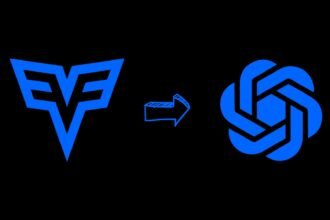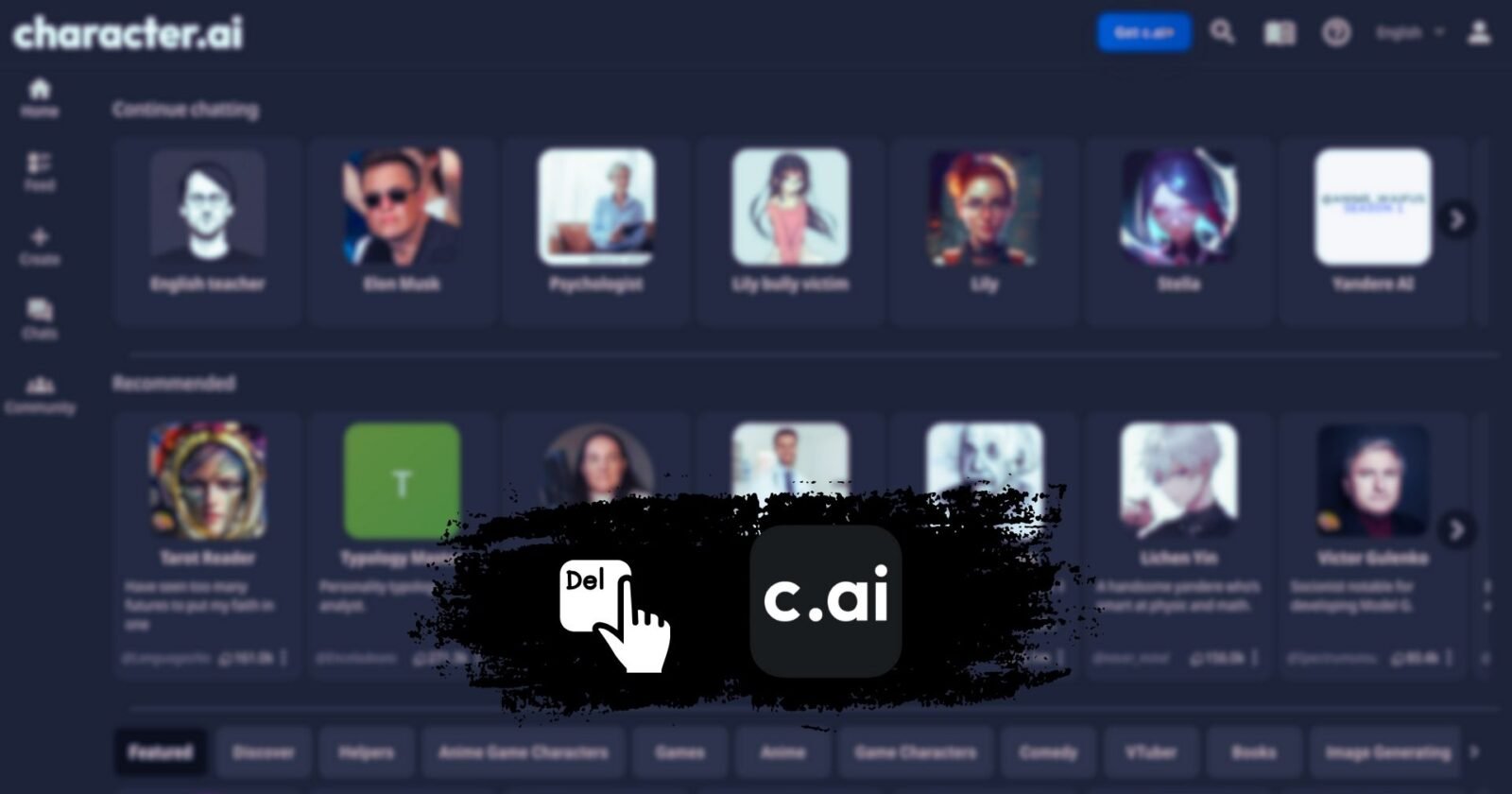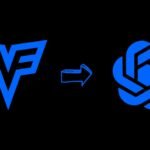Choosing to delete a character in Character AI is a significant decision. This guide will help you navigate the process of deleting or altering a character, as the platform doesn’t offer a straightforward delete option.
Keep in mind, once you erase a character, all associated conversations, unique traits, and data might be irretrievably lost. If there’s crucial information you wish to retain, ensure you back it up first. Then, proceed with the steps from opening your list of characters to updating the character with new attributes.
The focus is to prevent the loss of any valuable content and to seamlessly integrate your new character.
Understanding the Implications of Deleting a Character
Removing a character in Character AI is a profound step and it’s vital to grasp what this entails. Once a character is removed, all related data, dialogues, and custom responses linked to that character might be irrecoverably erased.
This process is typically final, meaning you won’t be able to get back the character or its related data after the deletion is executed. Hence, it’s critical to be completely sure of your decision before moving forward.
If the platform permits, you might want to export or save any significant data related to the character as a safety measure prior to deletion.
How to Delete a Character in Character AI
Since Character AI doesn’t provide a direct delete button, removing or substituting a character requires a specific approach. Follow these instructions to effectively dispose of or substitute a character you’ve developed.
1. Access Your Character
Open Character AI and go to the character you’re planning to delete. Your created or interacted-with characters are typically visible on your main screen or under a designated section, depending on how the platform is organized.
2. Remove Messages
After selecting the character, find the option to manage your conversations. This is usually represented by three dots or a similar symbol.
Click it and select Remove Messages. Opt for the earliest message you sent to this character and confirm its deletion. This action doesn’t erase the character but wipes out the conversation history, an important part of the substitution procedure.
3. Access Character Settings
Post-clearing the messages, head to the character’s settings. This is generally achievable by clicking the same three dots or a Settings feature. Choose View Character Settings to move forward.
4. Overwrite Character Details
In the character settings, you have the opportunity to replace the existing character details. Modify the name, description, or other details to mirror the new character you intend to create. This action effectively substitutes your old character with a new entity, as direct deletion is not an option.
5. Save Changes and Refresh
Post-modification, confirm your new character settings. Allow the system a moment to apply the changes. Refresh the webpage or app and revisit your main screen to verify the updates.
6. Verify the Replacement
Test the updated character by initiating an interaction. Confirm that the character’s responses are in line with the new settings you’ve established. If remnants of the old character’s traits or details linger, re-enter the character settings to rectify any inaccuracies and confirm again.
By adhering to these instructions, you can successfully remove or replace a character in Character AI, despite the absence of a direct deletion function.
FAQs: Delete a Character in Character AI
-
How can I delete or substitute a character without a direct delete option?
To delete or replace a character, clear messages, access character settings, and overwrite character details.
-
What should I do before deleting a character to prevent data loss?
Back up any significant data related to the character before proceeding with the deletion process.
-
How can I ensure the successful substitution of my old character in Character AI?
Verify the replacement by testing the character’s responses and adjusting settings if necessary.
Conclusion
Erasing or altering a character in Character AI involves a detailed process, but it’s achievable by adhering to the correct steps.
From erasing all previous dialogues to adjusting the character’s attributes, every phase is crucial to ensure your old character is effectively substituted. It’s akin to giving your character a complete transformation.
Exercise patience, thoroughly check that your new character is correctly set up, and remember, once you opt to delete, there’s no turning back. So, carefully ponder your decision before initiating the process.