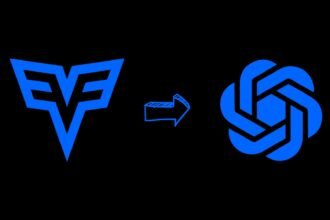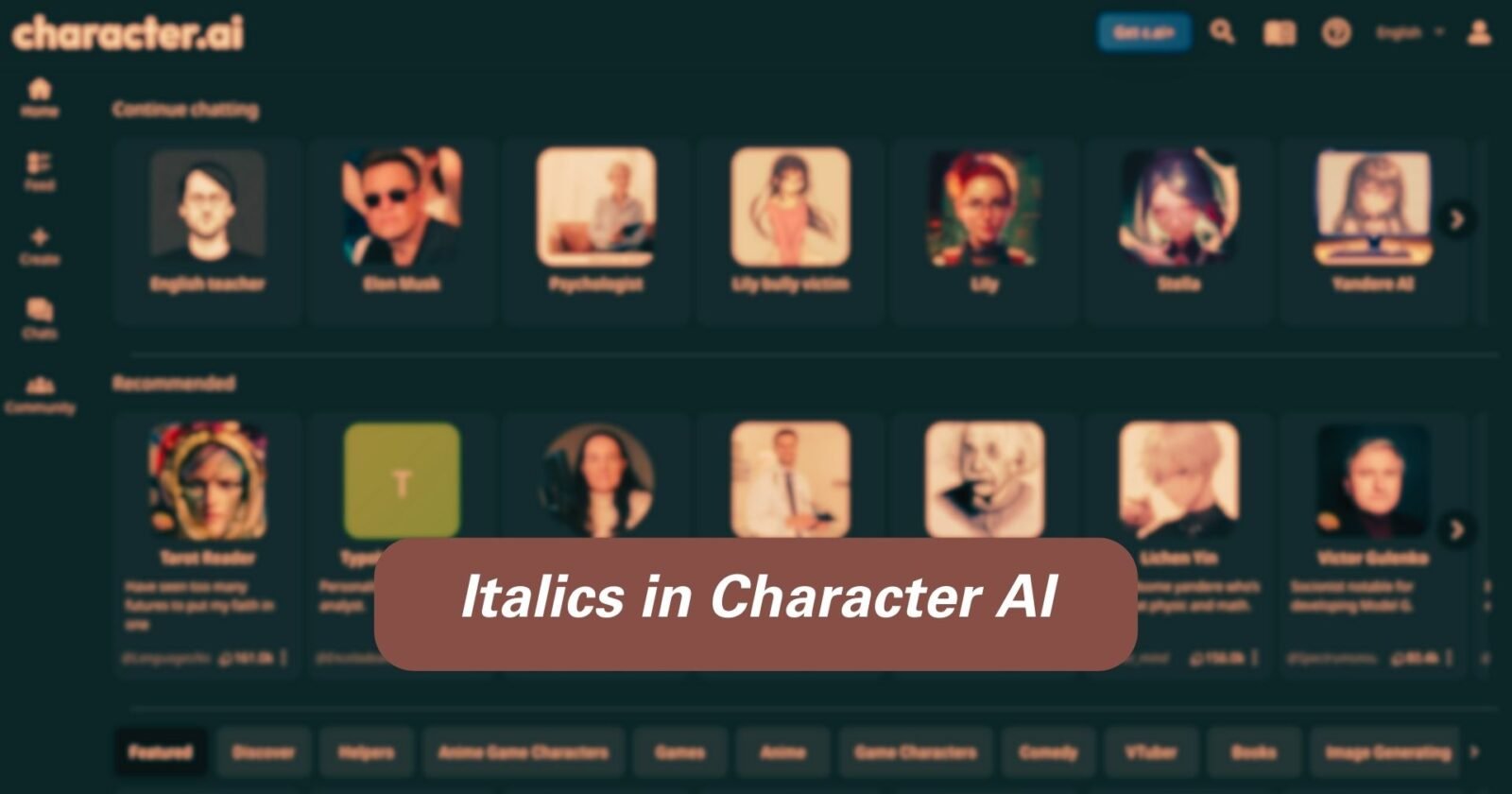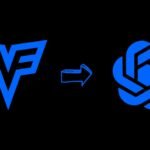Using italics in Character AI is a fantastic way to add depth and emphasis to your chats. Getting good at using italics can really make your messages stand out and feel more alive.
Whether you want to stress a certain word, show that a character is thinking something, or just make your messages look cooler, knowing how to use italics is really useful.
This guide makes it easy to learn how to put italics in Character AI, and it even has some tips for fixing common problems. Get ready to make your chats more exciting with the smart use of italics!
Basics of Italics in Character AI
Italics in Character AI are great for stressing something or showing what someone is thinking. Usually, you put your text between asterisks or underscores to make it italic.
So, typing text or text should make the word “text” appear in italics. This special formatting is perfect when you want to make certain words or phrases stand out, making your messages or stories more lively.
Remember, how you make text italic might change depending on the app or program you’re using, so it’s a good idea to check the help guide or formatting rules for the specific Character AI tool you’re using.
How to Do Italics in Character AI
Making text italic in Character AI is a great way to emphasize parts of your messages. Here are six easy steps to do it in your chats.
1. Launch Character AI
Start by opening the Character AI app on your device or going to its website on your computer. Make sure you’re signed in to your account.
2. Open a Chat
After signing in, go to your list of chats. Tap on one of the characters to start chatting with them. This opens a chat window where you can talk to the AI character.
3. Compose Your Message
In the chat window, there’s a place where you can type your message. Think about which parts of your message you want to make italic.
4. Apply Italics Formatting
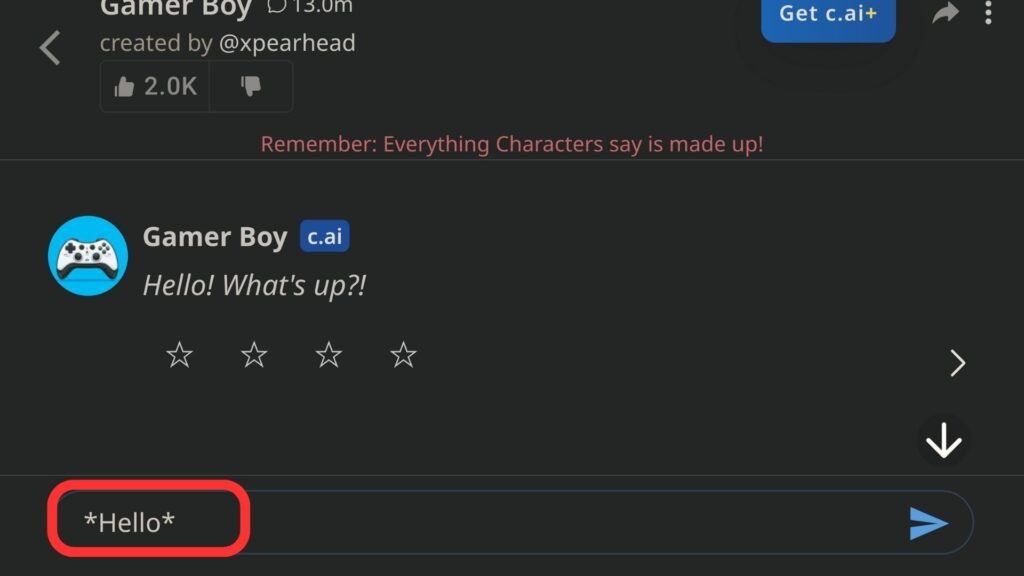
To make part of your text italic, you need to put asterisks (*) around it. Put one asterisk before and one after the text. For example, typing hello will make the word “hello” italic.
5. Send Your Message
After you put the asterisks around the text you want to italicize, check your message to make sure it looks right. Then, hit the send button. This sends your message to the AI character.
6. Confirm the Italicization
Once you send the message, the text you put asterisks around should now be italic. This means you did everything right, and your message has the extra emphasis you wanted.
By following these steps, you can use italics in your Character AI chats to make your messages more interesting and expressive.
Troubleshooting Common Issues with Italics in Character AI
If you’re having trouble with italics in Character AI, there are a couple of things to check. Make sure there are no spaces between the asterisks or underscores and the text you’re trying to make italic.
For example, _text_ won’t work, but text will. If the italics aren’t showing up right, see if your platform uses a different way to do it or if there are other formatting codes getting in the way.
Some platforms might need special characters or have settings that change how text formatting usually works.
If you’re still stuck, looking at the help section or community forums for your specific Character AI platform can give you answers that fit your situation.
Conclusion
Learning the tricks of using italics in Character AI can really spice up your text chats, giving them an extra layer of meaning and style.
From just wrapping your text in asterisks to making sure there are no extra spaces, these simple steps can have a big impact.
If you run into problems, remember that most issues have easy fixes, like double-checking the way your platform does italics or looking for any conflicting formatting codes.
With these tips, you’re all set to make your Character AI chats more dynamic and interesting with beautifully italicized text, showing off your attention to detail and flair for style.