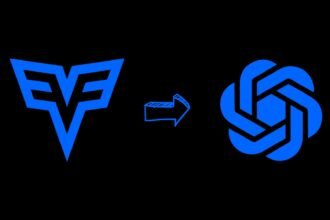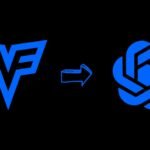AutoGen Studio is a cutting-edge platform designed to streamline the development of multi-agent workflows. Thanks to its user-friendly interface, users can effortlessly construct, modify, and engage with agents using a straightforward point-and-click approach.
The platform is thoughtfully organized into three main sections: Build, Playground, and Gallery, each serving a specific role in the development cycle. This platform not only simplifies the creation of intricate workflows but also provides the tools for users to test and refine these workflows in a dynamic setting.
Embark on a step-by-step journey to set up and navigate through AutoGen Studio, and uncover the leading Microsoft AI tools that can further refine and enhance your experience in AI development.
What is AutoGen Studio UI
AutoGen Studio is a user-friendly platform tailored for rapid development of multi-agent workflows. Powered by AutoGen technology, it empowers users to effortlessly define and tweak agents and their workflows through a simple point-and-click and drag-and-drop interface.
The user interface is cleverly divided into three key sections: Build, Playground, and Gallery. In the Build section, users can sculpt agent attributes and workflows, equipping agents with the necessary skills to execute specific tasks.
The Playground section provides a space where users can actively engage with these workflows, facilitating interactions and conversations with the agents.
How to Set Up & Use AutoGen Studio UI 2.0
Here’s a straightforward guide to setting up and using AutoGen Studio UI 2.0:
1. Create a Virtual Environment
Start by setting up a dedicated environment for AutoGen Studio. Use the command conda create -n autogenstudio python=3.11 to make a new environment named ‘autogenstudio’ with Python 3.11. Then, activate it with conda activate autogenstudio.
Step 2: Get Your OpenAI API Key Ready
Before moving on to installing AutoGen Studio, have your OpenAI API key at hand. Set it as an environment variable using the command export OPENAI_API_KEY='your_api_key_here'.
Step 3: Install AutoGen Studio
With your virtual environment ready and your API key set, install AutoGen Studio by running pip install autogenstudio. This command installs all the necessary components to get Auto Gen Studio up and running.
Step 4: Start AutoGen Studio
Launch AutoGen Studio by entering autogenstudio ui -port 8081. This fires up AutoGen Studio on the chosen port. Then, open your browser and go to the provided URL (commonly http://localhost:8081) to access the Auto Gen Studio interface.
Step 5: Dive into Building
Inside AutoGen Studio UI, you’ll notice three main areas: Build, Playground, and Gallery. Head to the ‘Build’ section to create skills, agents, and workflows. Click on the New Skill button to add a skill, name it, and specify what it does. You can also set up agents here, assigning them the skills and models they need.
Step 6: Craft and Test Workflows
Workflows enable your agents to interact with each other. Create a new one by hitting the New Workflow button and then add your agents and skills.
Once your workflow is ready, switch to the Playground tab. Here, you can engage with your workflow, testing different inputs to see how your agents and skills react.
Step 7: Share and Review Interactions
After you’ve tried and tested your agents and workflows in the Playground, hit the Publish button to save your dialogues. These saved interactions go to the Gallery section, where you can view, organize, and revisit them anytime.
To understand more deeply about Use AutoGen Studio UI 2.0, watch below video.
Top 3 Microsoft AI Tools
- Machine Learning on Azure: Azure offers a robust machine learning ecosystem where developers can take advantage of tools like Jupyter Notebook, an intuitive drag-and-drop designer, and automated machine learning features.
- Applied AI Services & Cognitive Services: These tools are designed to fast-track AI development and enable swift deployment of solutions infused with embedded business logic.
- Microsoft Intelligent Data Platform & Analytics: This platform is focused on fostering the creation of innovative applications while reducing the time devoted to data management. It offers data-centric experiences and uncovers insights through a broad array of services renowned for their superior performance and security.
FAQs: AutoGen Studio UI 2.0
-
How do you set up AutoGen Studio UI 2.0?
Create a virtual environment, set up your OpenAI API key, install Auto Gen Studio, launch the UI, build agents and skills, test workflows, and review in the Gallery.
-
What are the three main sections of AutoGen Studio?
The three main sections are Build (for creating agents and skills), Playground (for testing workflows), and Gallery (for reviewing interactions).
-
What are the top 3 Microsoft AI tools that can enhance AutoGen Studio?
Machine Learning on Azure, Applied AI Services & Cognitive Services, and Microsoft Intelligent Data Platform & Analytics.
-
What is the significance of using AutoGen Studio?
AutoGen Studio simplifies creating and managing multi-agent workflows, allowing users to focus on innovation and leveraging Microsoft AI tools.
Conclusion
Auto Gen Studio emerges as an accessible interface that simplifies the intricacies involved in crafting and overseeing multi-agent workflows. By adhering to the provided guidance, from initializing your workspace to experimenting and finalizing your interactions, you can unlock the full capabilities of this innovative technology.
The thoughtfully designed Build, Playground, and Gallery segments guarantee a streamlined and efficient user experience, allowing creators to channel their efforts towards innovation rather than getting bogged down by technical complexities.
Moreover, the integration of potent Microsoft AI tools such as Applied AI Services, Azure Machine Learning, and the Microsoft Intelligent Data Platform can significantly elevate your projects, offering a richer, more productive AI development journey.