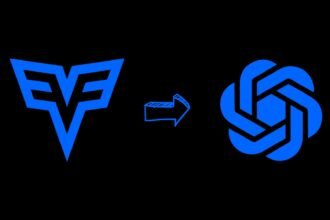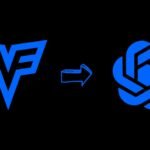SDXL, also known as Stable Diffusion eXtra Large, is a major step forward in the world of AI-driven image creation. It’s designed to produce images that are clearer and more complex.
Built on the solid base of Stable Diffusion, SDXL is opening new doors for artists and professionals who need images that are very detailed and look extremely real. Learn how to set up, train, and use SDXL Local LORA on your device.
Also, explore the wider range of what Stable Diffusion can do and the different prices that Stability AI offers. Their plans are made to fit the needs of all kinds of users, from individuals to big companies.
What is SDXL
SDXL, or Stable Diffusion eXtra Large, is a new version of the Stable Diffusion technology. It’s made to create AI-generated images that are even better quality and higher resolution.
Building on what Stable Diffusion 2.1 can do, SDXL is perfect for big, complex image creation tasks. It’s great for projects that need images that are very high resolution or have a lot of detail.

SDXL makes images that look incredibly real and detailed by using advanced computer brain networks that have learned from a huge number of images.
How to Use SDXL Local LORA
Follow these steps to get SDXL Local LORA up and running on your laptop or PC.
1. Understand the Basics
Get to know that SDXL is an AI model that can make amazing images. LORA, which stands for Low Rank Adaptation, is a type of file that you can train to guide SDXL in how an object, person, or anything should be visually depicted.
2. Prepare Your System
Make sure your Windows computer has Python, Git, and Visual Studio. If you’ve used stable diffusion or other AI tools for image creation, you might already have these.
If not, you need to install them as they’re essential for operating and training your models.
3. Install Kohya SS
Kohya SS is a user interface that helps in training and adjusting your models’ settings.
Use the command prompt to go to the folder where you want Kohya installed. Make sure you have enough space on your drive. Clone the Kohya SS repository using the git clone command.
4. Run Setup
After cloning Kohya SS, go to its folder and start the setup.bat file. During setup, make sure to pick the right options for your environment (your own computer, AWS, etc.), your GPU settings, and whether you’re doing training on multiple machines.
5. Configure Training Parameters
Once setup is done, you need to set your training parameters. This includes picking the right settings for your GPU (bf16 for RTX 30 or 40 series, fp16 for older GPUs), and other choices that will influence how your model is trained.
6. Launch the GUI
After setting everything up, you can begin the Kohya SS GUI by running the gui.bat file in the Kohya SS folder or by picking the right option if you’re still in the command prompt.
This will open a new window and load everything necessary to start the GUI.
7. Train Your Model
In the GUI, you’ll find ways to set up and start training your model. Follow the steps to enter the needed information, like images of yourself or whatever subject you’re focusing on. Keep an eye on how the training goes and adjust things if needed to get the results you want.
Stable Diffusion Features
- Functional Range: It has features for turning text into images, modifying images based on other images, filling in missing parts of pictures, and expanding pictures beyond their original borders. This lets you do a wide variety of creative changes and improvements to images.
- Key Components: Stable Diffusion has a model that turns text into a format the computer can understand, a model that removes noise, and a VAE (variational autoencoder). The text model handles the text inputs, the noise removal model predicts the noise in the image during training, and the VAE helps make the whole process faster.
- Denoising Model: This model is a key part of the diffusion process. It guesses the noise in an image while it’s being trained, helping to make the final images more precise.
- Guidance Scale / Classifier Free Guidance: This feature boosts the impact of your text instructions. It does this by increasing the difference in the noise prediction with and without your text instructions, making the image creation process more closely follow your written prompts.
- Steps Parameter: This sets how many times the diffusion process will be run to remove noise from an image. In general, doing more steps will make the image look better, but it will also take more computing power and time.
Stability AI Pricing
- Non-Commercial: This free plan is for personal use or research. Users can use all the Core Models themselves for non-commercial purposes. They also get early access to new models, can join the community, and go to special events.
- Professional: For $20 a month, this plan is for artists, developers, and small startups. It’s for those with yearly earnings under $1M, less than $1M in funding, and fewer than 1M active users each month. It includes all Core Models for business use and other benefits like joining a professional Discord community.
- Enterprise: This plan has custom prices for big companies. It includes everything in the Professional plan plus custom payment options, features for big businesses, and more. Companies interested should get in touch with Stability AI to get more details and specific prices.
FAQs: SDXL Local LORA
-
How do you set up and use SDXL Local LORA?
Prepare your system, install necessary software, install Kohya SS, run setup, configure training parameters, launch the GUI, and train your model.
-
What are some key features of Stable Diffusion?
Stable Diffusion offers a wide range of functionalities like text-to-image conversion, image modification, and a robust denoising model for high-quality outputs.
-
What pricing plans does Stability AI offer?
Stability AI provides Non-Commercial (free), Professional ($20/month), and Enterprise (custom pricing) plans for different user needs.
-
Why are SDXL and Stable Diffusion significant?
They represent significant advancements in AI-driven image creation, offering enhanced creativity, detailed realism, and accessibility to users of all levels.
Conclusion
SDXL and Stable Diffusion are big advancements in AI for creating images. They let users make amazing, high-resolution images with lots of detail and realism.
By setting up and using SDXL Local LORA as explained, people can use this advanced technology on their own devices. This opens up new possibilities for creativity and new ideas.
As these models get even better, they can be used for more things, from art to professional work.
With Stability AI’s varied pricing plans, everyone can use these powerful tools. This makes sure that the future of image creation is not just more advanced but also more open to everyone.