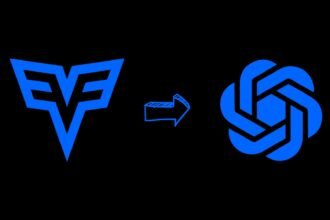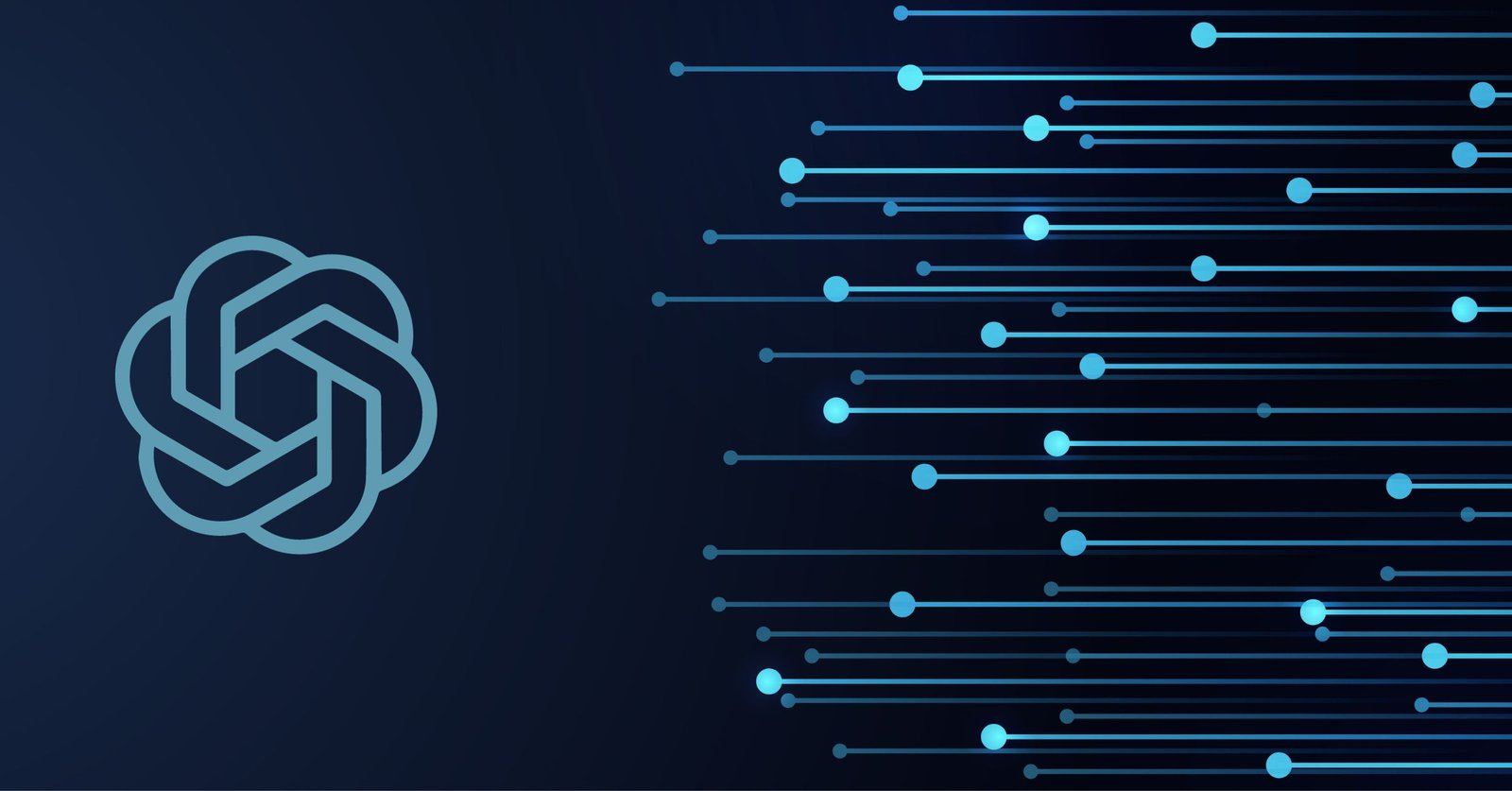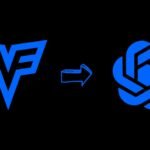ChatGPT is a powerful artificial intelligence powered tool. AI chatbots like ChatGPT have become indispensable tools for many reasons.
However, like any technology, they are not immune to glitches and issues. If you’ve encountered problems with ChatGPT not working or not loading, don’t fret!
In this guide, we’ll walk you through various troubleshooting steps to get ChatGPT up and running smoothly again.
Reason for Why ChatGPT Not Working
Below are the reasons why ChatGPT not working properly.
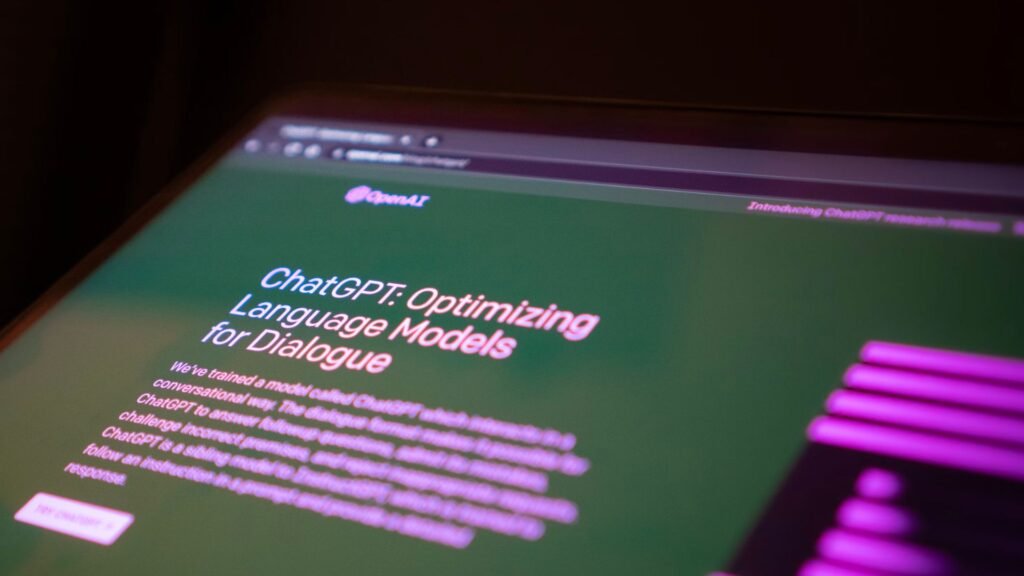
1. Insufficient or Biased Training Data
As an AI system, ChatGPT relies on vast datasets to learn. If these datasets lack diversity or have inherent biases, the chatbot’s responses will be negatively impacted.
When ChatGPT provides inaccurate, offensive, or unreliable answers, it likely stems from shortcomings in its training data. Users can report such issues to OpenAI to improve the system.
2. System Overload and High Latency
ChatGPT exploded faster than anyone anticipated. At times, high demand places too much strain on its servers, causing delayed response times or preventing access altogether.
Be patient during outages related to overloading. OpenAI is rapidly expanding capacity, but system resources need time to scale.
3. Technical Problems on the User End
Before assuming ChatGPT is broken, rule out problems with your device, network, power connection, and more.
- Reset routers and modems if internet connectivity is shaky
- Update browsers and clear cached data
- Ensure third-party VPNs/firewalls aren’t blocking access
- Disable content blockers temporarily
4. Improper Use Hinders Performance
How you engage with ChatGPT also impacts functionality. Asking overly complex questions, giving confusing prompts, or overloading it with inputs can result in garbled responses.
Structure clear, focused prompts and limit each to 250 words or less. Also, let conversations flow naturally instead of rapid-firing questions.
How to Troubleshoot ChatGPT When It Stops Working
If you encounter issues with ChatGPT not loading, read below for step-by-step instructions tailored to the most common problems users face.
1. Refreshing Your Browser
Before assuming something is wrong on OpenAI’s end, always try refreshing your browser first. This clears temporary glitches that disrupt page loading.
On desktop, press F5 or click the refresh icon next to the address bar. On mobile, pull down from the top of the screen to reload.
2. Checking Server Status
During peak times, heavy traffic overloads ChatGPT’s servers, causing slowness or failed access attempts.
First, investigate OpenAI’s Server Status page to check for ongoing outages. If services are disrupted, patience is needed until resources scale up.
3. Clearing ChatGPT Browsing Data
Sometimes cached user data interferes with ChatGPT’s functionality. Follow these steps to remove it:
- Click the lock icon next to the browser’s URL bar and select “Site Settings”
- Under “Permissions”, click “Clear stored data”
- Check the box for “Browsing history, download history…” and submit
4. Disabling Browser Extensions
If other troubleshooting tips don’t work, browser extensions may be the culprit. Disable all extensions related to ChatGPT, then try reloading the page.
Re-enable extensions one at a time to identify conflicts preventing access. Update any outdated extensions for maximum compatibility.
5. Attempting Different Browsers
Compatibility issues affect some browsers more than others when interfacing with newer web apps.
If your main browser struggles with ChatGPT, attempt access through Chrome, Firefox, Safari, or Edge. Leverage whatever works until bugs get resolved.
Stick with these fixes to get ChatGPT up and running again quickly whenever it malfunctions. Report ongoing problems to OpenAI for further diagnosis and resolution.
FAQs: Why ChatGPT Not Working
-
How can a user troubleshoot when ChatGPT is not loading or working?
Troubleshooting steps include refreshing the browser, checking OpenAI’s server status, clearing ChatGPT browsing data, disabling browser extensions, and trying different web browsers to resolve compatibility issues.
-
What should be the first step if ChatGPT stops responding or working correctly?
The first step should be refreshing the browser, as this can quickly resolve temporary glitches and loading issues.
-
Why is it important to check server status and clear browsing data when facing issues with ChatGPT?
Checking server status helps determine if the issue is from overloaded servers, while clearing browsing data can resolve conflicts caused by cached user data interfering with ChatGPT’s functionality.
-
What other measures can users take if basic troubleshooting doesn’t resolve ChatGPT issues?
If basic steps don’t work, users should consider disabling browser extensions to identify potential conflicts, using different browsers to check for compatibility issues, and reporting ongoing problems to OpenAI for further assistance.
Conclusion
Encountering issues with ChatGPT can be frustrating, but fortunately, most problems can be resolved with some simple troubleshooting steps.
By following the methods outlined in this guide, you can usually get ChatGPT back to working order. Remember, technology is not perfect, and occasional glitches are normal.
Patience and a systematic approach to troubleshooting can go a long way in resolving these issues. Stay updated with the latest information and solutions, and you’ll be well-equipped to tackle any ChatGPT glitches that come your way.
Have you found other techniques for troubleshooting ChatGPT outages or errors? Share your experience below to help expand this guide!