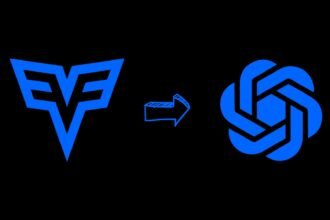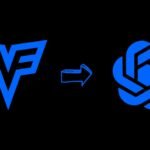Midjourney has cemented itself as one of the leading AI art platforms, empowering creators to manifest their imaginations into stunning visuals.
With the release of Midjourney V6, the platform has reached new heights, introducing advanced features that unlock greater creative potential.
In this guide, we’ll explore what’s new in Midjourney V6, how to use this latest iteration, and an overview of its capabilities that make AI-generated art more accessible than ever.
What is Midjourney V6
Midjourney V6 represents a significant upgrade, building upon the platform’s existing foundation while incorporating cutting-edge AI. This new version aims to provide users with higher quality outputs, more creativity features, and an improved user experience.
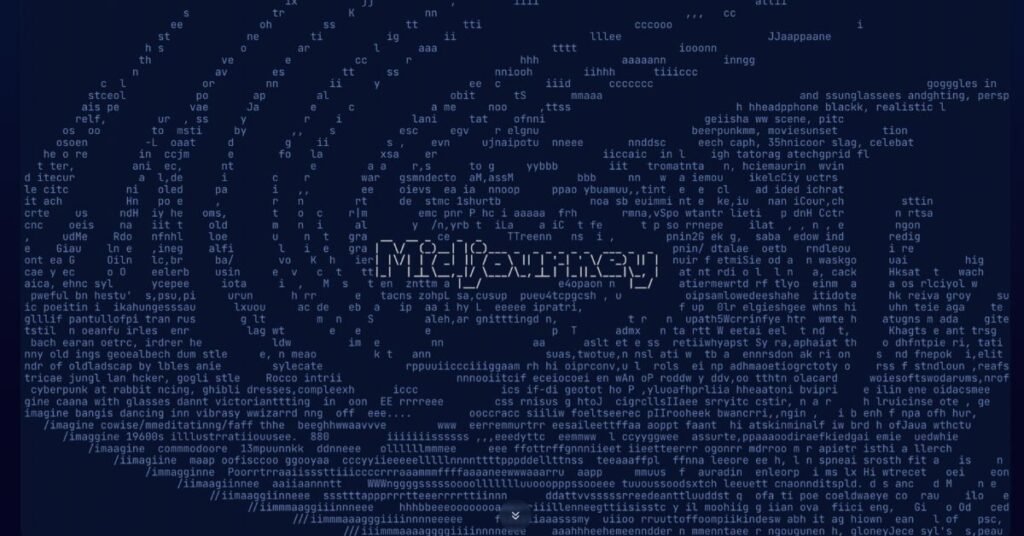
The key goals behind Midjourney V6 are centered on significantly enhancing the AI art creation experience. One of its primary objectives is to generate higher resolution images, with capabilities reaching up to 2048×2048 pixels.
This advancement is coupled with an emphasis on enhancing image coherence, ensuring that the AI more accurately follows the prompts given by users. Additionally, Midjourney V6 aims to add more creation tools, granting users greater control over various artistic variables.
Another critical focus is improving natural language processing, which is fundamental for ensuring output consistency and understanding user prompts more effectively. Ultimately, these developments are geared towards expanding the boundaries of what’s possible with AI-generated art, opening up new horizons for creativity and artistic expression.
Tested rigorously in alpha, Midjourney V6 brings tangible benefits that empower both novice and experienced users alike. Let’s look at how to use this new iteration and the capabilities unlocked.
How to Use Midjourney V6
Getting started with Midjourney V6 is simple if you already have access to Midjourney. Here are the steps you can follow.
1. Joining Midjourney and Finding the Newbie Channels
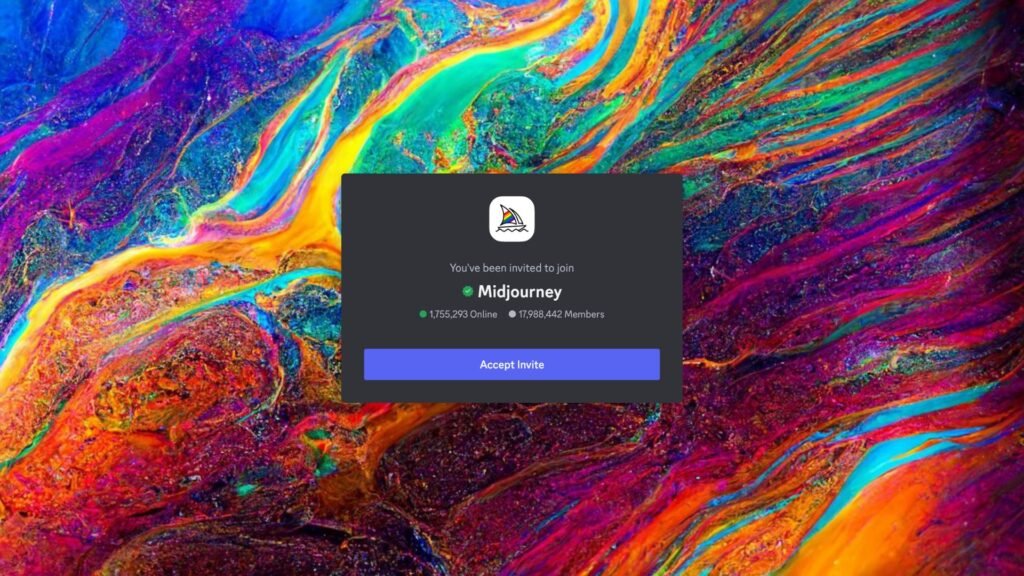
To start using Midjourney v6, you first need to join the Midjourney server on Discord. This gives you access to the AI bot that generates images.
Here is how to join Midjourney:
- Create a Discord account if you don’t already have one. Discord is a free chatting app.
- Agree to the Midjourney terms of use.
- Go to the Midjourney invite link.
- Accept the invite to join the Midjourney server.
Once you’re in the Midjourney Discord server, you’ll want to navigate to the “newbie” channels. These text channels provide a space where you can start generating images as a beginner.
Look for channels called “#newbies” or “#practice-prompting” when you first join. The Midjourney team creates new ones regularly as the server grows. This is where you’ll want to post your first few image generation commands.
2. Creating Detailed and Realistic Prompts
The key to generating photorealistic images with Midjourney lies in writing good prompts. Prompts are the text descriptions you provide to the AI telling it what type of image to create.
With Midjourney v6, the AI has become extremely sensitive to prompt wording. Crafting detailed, descriptive prompts is crucial for rendering realistic images.
Here are some tips for writing prompts optimized for realism:
Use Specific Details and Adjectives
The more descriptive details you provide, the better. Include colors, textures, adjectives, and any specifics that paint a vivid picture.
For example:
- Instead of “a beach”, say “a tropical beach with white sand and palm trees waving in the wind”.
- Rather than “a man”, say “an elderly man with a long white beard wearing a brown leather jacket and black boater hat”.
Give Context and Background
Add context and background to place the subject realistically within a scene. This helps the AI generate coherent images that make visual sense.
For example:
- “A lone hiker admiring the view atop a mountain ridge at sunset.”
- “A leather briefcase sitting on a mahogany office desk with paperwork and a desk lamp.”
Use Complete Sentences
Structure your prompt using complete sentences and paragraph format. This helps the AI understand relationships between elements.
For example:
“An orange tabby cat is curled up in a sunny spot on the living room carpet. Its eyes are closed as it naps peacefully next to the warm fireplace.”
Add Stylistic Instructions
Give the AI artistic style directions like “cinematic lighting” or “depth of field photography”. This lends a realistic, high quality look.
For example:
- “A still life photograph of various tropical fruits arranged in a bowl, with cinematic lighting.”
- “A macro photography close-up of a ladybug on a green leaf, with sharp focus and blurred depth of field.”
3. Using Advanced Settings for Realism
In addition to crafting great prompts, you can use Midjourney’s advanced settings to enhance realism. Here are some useful commands:
Quality Settings
The --q command lets you adjust image quality on a scale of 1 to 4, with 4 being highest. Go for a high quality like --q 4 for crisp, vivid images.
Aspect Ratio
Lock in standard photography aspect ratios like 16:9 or 9:16 using --ar commands:
--ar 16:9for landscape images--ar 9:16for portrait images
Style Options
Add style parameters like --s for realistic styles:
--s photographrenders images like photographs--s cinematiccreates a moody lighting look
Subject Isolation
Use --isi to isolate the main subject against a blurry background, mimicking depth of field in photography:
For example:
A still life photograph of a vase of flowers on a table, with cinematic lighting –isi
This keeps the vase and flowers sharp while blurring the background.
4. Generating Images in Midjourney
Once you have a detailed, realistic prompt prepared along with any special parameters, you’re ready to start generating images.
Here is the basic process for prompting Midjourney v6:
- Go to a newbie channel in the Midjourney Discord.
- Type
/imaginefollowed by your prompt text.
For example:
/imagine A still life photograph of various tropical fruits arranged in a bowl, with cinematic lighting –q 4
- Hit Enter to send the image generation command.
- Midjourney will think for a few seconds then begin generating an image!
The first image will be low resolution. But it will gradually refine it by “upscaling” to a higher quality version after 30 seconds.
Midjourney will also generate 3 additional variations of your prompt with slightly different results.
5. Choosing and Refining Your Favorite Image
Once Midjourney generates the 4 image variations, pick your favorite version:
- Use the emoji reactions in Discord to vote on the one you like best.
Then use the following commands to refine the image:
U– Upscales the image to a higher resolutionV– Variates and creates a similar but new version
You can upscale and variate multiple times to continuously improve quality and get new renditions.
6. Downloading Your Images
When you’re satisfied with a generated image, you can download it:
- On desktop: Right click the image and save
- On mobile: Press and hold on the image, then tap save
The higher resolution you upscale to before downloading, the larger and more detailed the image file will be.
Key Features and Updates in Midjourney V6
Midjourney V6 introduces a range of new features and improvements that expand creative possibilities:
1. Higher Resolution Images: V6 images can be generated at a resolution up to 2048×2048 pixels. This allows for stunningly detailed and crisp images.
2. Longer Prompt Understanding: The AI now comprehends much longer prompts with greater accuracy. Get intricate with detailed descriptions.
3. Advanced Upscaling: Easily upscale existing images up to 2x resolution while preserving quality. Perfect for enhancing art.
4. Remix Mode: Remixing allows images to be iteratively improved through multiple generations. Feedback speeds up the creative process.
5. Prompt Prioritization: Midjourney V6 better understands the hierarchy and priorities within a prompt to generate more accurately.
6. Consistency Across Outputs: The AI has greater output consistency across multiple generations of similar prompts. Results stay on target.
7. More Style Control: Greater control over stylistic elements like color schemes, lighting, shadows, shapes, textures, and more.
With these new capabilities, Midjourney V6 empowers creators, both experienced and new, to truly realize their creative vision with fewer limitations.
Tips for Using Midjourney V6’s Power
To maximize the potential of Midjourney V6, consider these expert tips: Begin by experimenting with detailed, multi-sentence prompts to give clear direction to your creations. Incorporate stylistic keywords such as “cinematic,” “geometric,” or “retro” to add a unique flair. Be specific about size, perspective, lighting, and the time of day to refine your vision.
Adopt an iterative approach, making slight prompt tweaks between generations to gradually perfect your image. It’s important to provide feedback on what aspects of the results you like and don’t like. Utilize the Remix mode, which allows you to progressively improve images through ongoing feedback.
Don’t forget to upscale existing images, as this can dramatically enhance their resolution. Experiment with all styles of art, ranging from landscapes to portraits to abstract pieces. For additional guidance and inspiration, refer to the Midjourney Discord community. With dedication and practice, you’ll soon find yourself consistently creating stunning AI-generated art that pushes the boundaries of creativity.
Conclusion
Midjourney V6 introduces long-awaited upgrades like higher resolution, remixing, vectorization, enhanced prompt understanding, greater style control, and more. Both newcomers and experienced users can benefit from V6’s advanced feature set.
Accessing Midjourney V6 is straightforward: join their Discord server and subscribe to begin. It’s essential to familiarize yourself with V6’s upgraded features, which include high-definition quality, remixing capabilities, and more. To achieve the best results, use detailed, multi-sentence prompts that clearly articulate your creative vision.
Don’t hesitate to experiment with various styles, lighting effects, sizes, and creative directions to explore the full range of possibilities. A key aspect of working with Midjourney V6 is providing feedback, which allows you to progressively refine and improve your images.
With Midjourney V6, we enter an exciting new era of leveraging AI to augment human creativity in extraordinary ways. The visual realm is your oyster – where will your imagination take you?