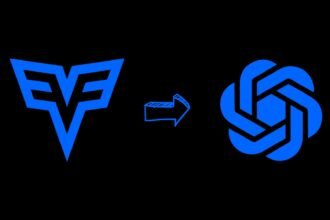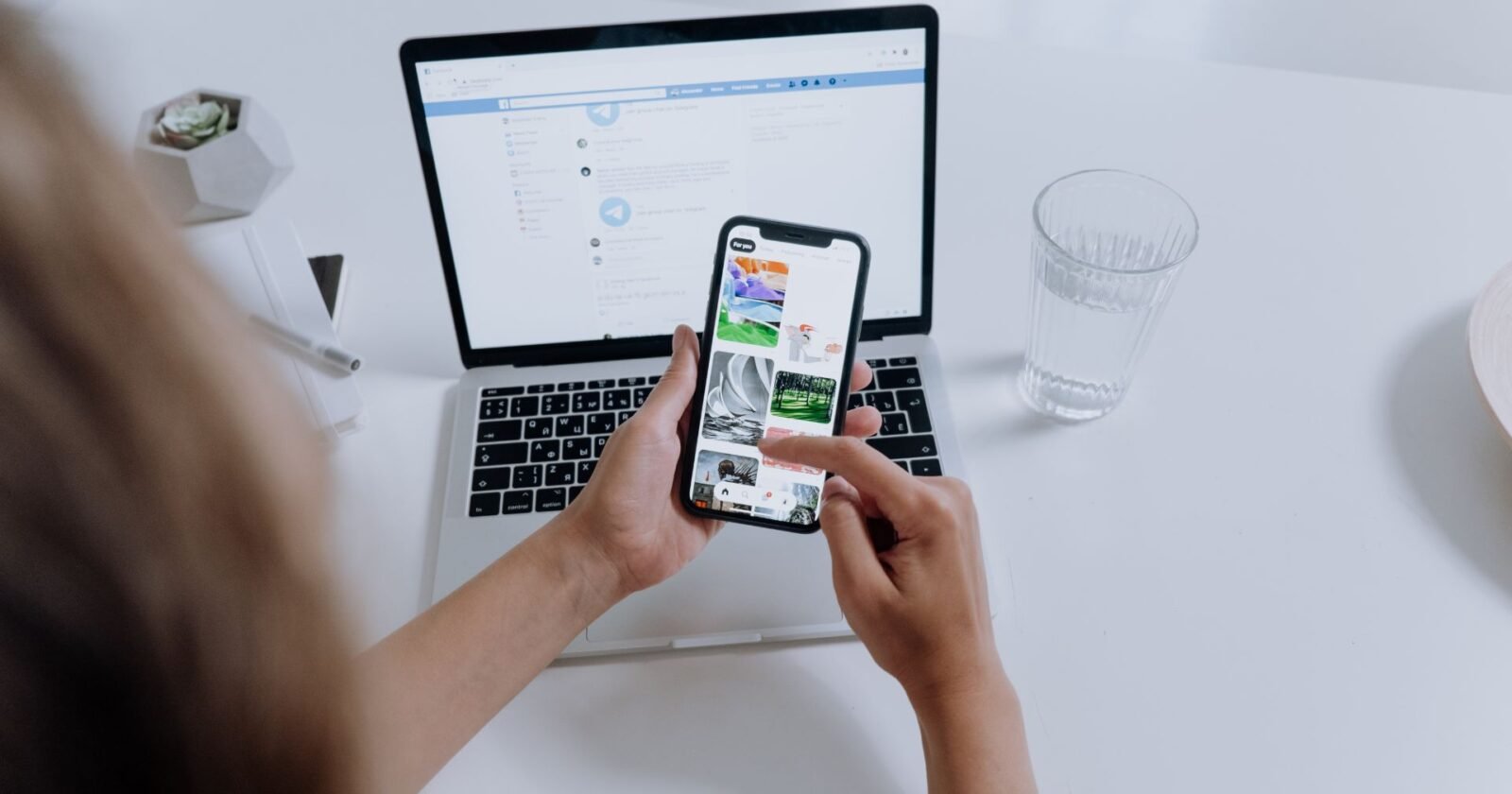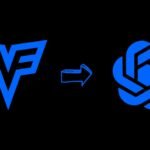Facing slow media loading on Telegram can be quite a nuisance. Various factors, from your internet connection to server distance and even the app’s maintenance routines, can affect how quickly your media loads.
Unstable Wi-Fi or mobile data often lead the pack in causing delays. However, the distance from Telegram’s servers, peak usage times, and the app’s own updates can also contribute to slower speeds.
Moreover, the size and format of the media file you’re opening are key players in this scenario. This blog will delve into these reasons and provide insights on why Telegram might sometimes lag in loading media. Plus, we’ll offer some handy tips to speed things up. From tweaking your device settings to understanding the app’s functionalities, you’ll discover useful ways to enhance your Telegram experience.
What Factors Affect the Speed of Media Loading in Telegram?
The pace at which media loads in Telegram can be influenced by several elements:
- Network Conditions: A sluggish or inconsistent internet connection can majorly delay media loading. Weak Wi-Fi signals, limited mobile data, or general network congestion can all be culprits.
- Server Proximity: The physical distance between you and Telegram’s servers can impact loading times. Users located farther from the servers may experience slower speeds.
- Server Load: High traffic on Telegram’s servers or routine maintenance can slow down media delivery.
- Media File Properties: The size and type of the media files are also crucial. Bigger files or those in specific formats may take longer to load, especially if Telegram is optimizing them for a balance between quality and speed.
Why Does Telegram Load Media Slowly

To understand why Telegram might load media slowly, it’s important to break down the various factors and steps involved in the process. Here’s a guide to understand.
1. Understanding Media Loading in Messaging Apps
When you’re using an app like Telegram, the media files (like photos, videos, or documents) aren’t actually stored on your device. Instead, they’re kept on the app’s servers and downloaded to your device when you want to see them.
2. Network Connection and Speed
A key factor in slow media loading is your internet connection’s speed. If your connection is sluggish or inconsistent, expect the media to take its sweet time to download.
- Your distance from Telegram’s servers also matters. Typically, the more the data has to travel, the longer the download time.
3. Telegram’s Server Load and Performance
If lots of people are using Telegram at the same time, especially during peak hours, you might notice a slowdown in media loading. Server maintenance or technical issues can also temporarily affect how fast you can download media.
4. Media File Size and Type
Bigger media files need more time to download. A high-res image or a long video will naturally take longer compared to smaller, more compressed files.
- Telegram tries to speed things up by compressing media files, but this process’s efficiency can vary, impacting loading times.
5. Device Performance and Storage
If your device is older or not as powerful, it might struggle to download and display media quickly. Also, if your device is nearly out of storage space, this can slow down how quickly the app can download and store new media files.
6. App-Specific Factors
If Telegram is set not to use data in the background, media might load slowly or only when you’re actively using the app. Using an outdated version of the app can also cause performance issues, so it’s best to keep it updated.
7. Network Restrictions and Firewalls
Sometimes, Internet Service Providers (ISPs) might intentionally slow down certain types of data, like media from messaging apps. Firewalls, particularly in office or public networks, and VPNs can affect your connection speed to Telegram’s servers.
8. Steps to Resolve Slow Media Loading
- Check Your Internet Connection: Make sure your connection is stable and fast.
- Restart the App and Device: This can fix temporary performance issues.
- Clear Cache: If Telegram’s cache is full, clearing it can help.
- Update the App: Always use the latest version of Telegram.
- Try Different Networks: Switching networks might improve loading times.
By understanding these aspects and taking these steps, you can better pinpoint and tackle issues with slow media loading in Telegram.
How Do Device and App Settings Impact Media Loading Times on Telegram?
The efficiency of Telegram in loading media isn’t solely about the network or the servers of the app; your device also plays a crucial role. Outdated devices with lesser processing power and RAM might face challenges in loading and displaying media promptly.
The amount of free storage on your device is another factor; a device nearing its storage limit can slow down the app’s overall performance, including media loading. Additionally, specific settings in the Telegram app can influence how fast media loads.
For example, if the app is set to minimize data usage for media (a common setting when using mobile data), it may deliberately slow down media loading to conserve data. Restrictions on Telegram’s background data usage, either in the device’s system settings or within the app itself, can also lead to slower loading, as the app might not efficiently download media when it’s running in the background.
What Steps Can Users Take to Improve Media Loading Speeds in Telegram?
If you’re encountering sluggish media loading in Telegram, there are several actions you can take to improve the situation:
- Strengthen Your Connection: Opt for a stable and speedy internet connection. This might mean switching from mobile data to a reliable Wi-Fi network or positioning yourself closer to the Wi-Fi router.
- Keep the App Updated: Regularly update Telegram. New updates often bring enhancements and fixes that can boost performance.
- Clear App Cache: Freeing up space by clearing the app’s cache can sometimes speed up media loading.
- Optimize Device Performance: Make sure your device isn’t the bottleneck. Close unused apps to free up memory or reboot your device to refresh the system.
- Adjust Data-Saving Settings: Modify the app’s settings to be less restrictive on data usage, especially when connected to Wi-Fi, for quicker downloads.
- Consider Using a VPN: If network restrictions are slowing you down, a VPN might help, although it’s worth noting that this can sometimes have the opposite effect, so it’s best to test it out first.
FAQs: Telegram Load Media Slowly
-
How do device and app settings impact media loading times on Telegram?
Device capabilities, storage space, and app settings, such as data usage preferences, can influence media loading.
-
What steps can users take to improve media loading speeds in Telegram?
Strengthening the internet connection, updating the app, clearing app cache, optimizing device performance, and adjusting data-saving settings.
-
What’s the key to enhancing the Telegram experience with faster media loading?
Understanding and addressing factors like network quality, device performance, and app settings to strike a balance between quality and efficiency.
Conclusion
In our fast-paced digital world, waiting for media to load on Telegram can test your patience. However, understanding the various factors that influence loading times, from internet connectivity to server capacity, media file characteristics, and device settings, can help you navigate these waters more effectively.
By taking proactive steps like securing a strong internet connection, keeping your app up to date, managing your device’s resources, and fine-tuning Telegram’s settings, you can significantly enhance your app experience. Remember, navigating technology is often about striking the perfect balance between quality and efficiency.
Armed with the right knowledge and strategies, you can minimize wait times and maximize your enjoyment of Telegram’s rich media content.